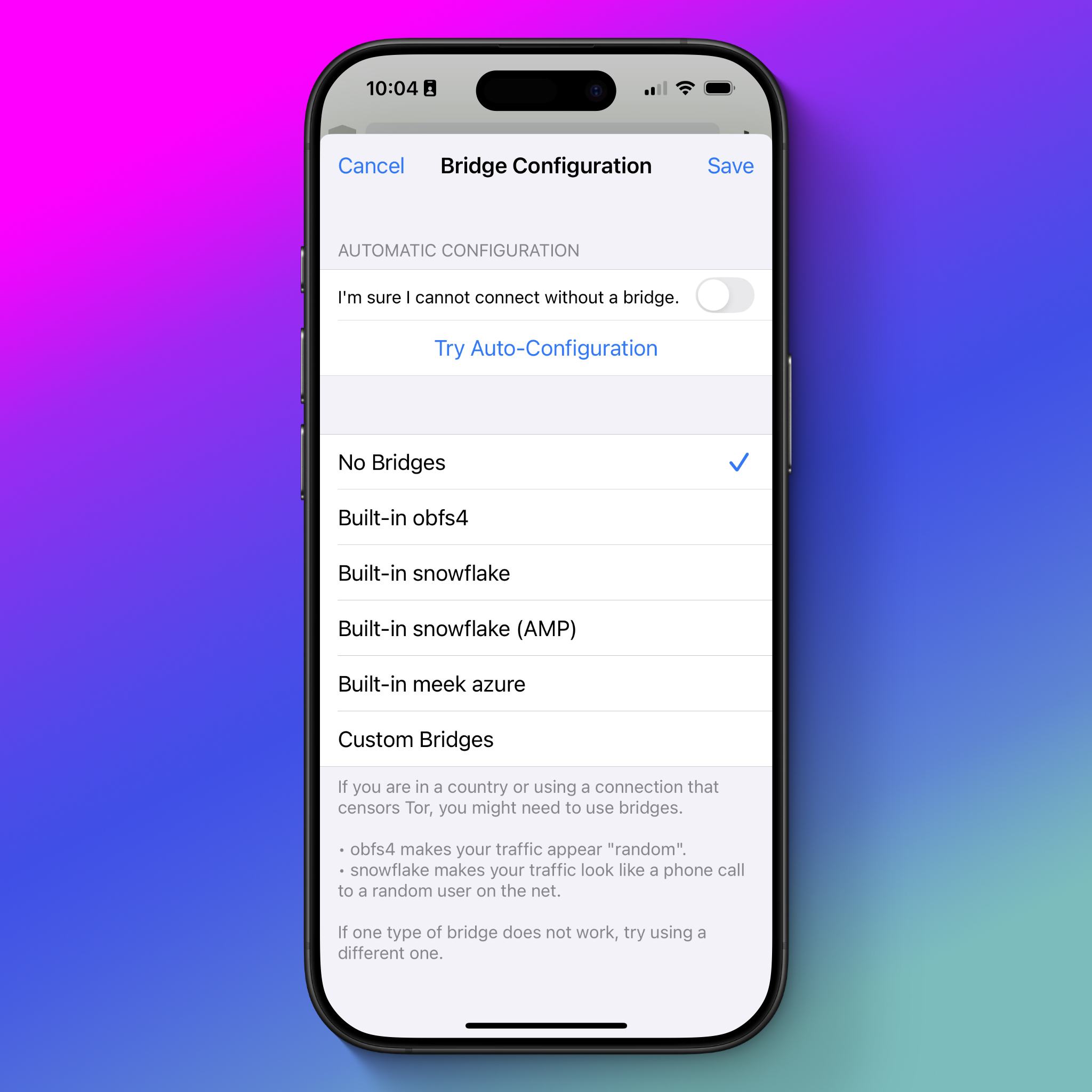How to: Use Tor on Android and iPhone
Last Reviewed: November 08, 2023
Download location: Google Play Store, Apple App Store
System requirements: Android 5 or later, iOS 17 or later
Version used in this guide: Android: 13.0.3 iPhone: 3.1.0
License: Free Software , mix of Free Software licenses
Level: Beginner
Time required: 15-20 minutes
Other reading:
- https://tb-manual.torproject.org/installation/
- https://tor.stackexchange.com/
- https://www.eff.org/pages/tor-and-https
- https://www.youtube.com/@TheTorProject/playlists?view=1&sort=dd&shelf_id=0
Table of Contents
What is Tor?
Tor is a volunteer-run service that provides both privacy and anonymity online by masking who you are and from where you are connecting. The service also protects you within the Tor network itself—you can have good assurance that you’ll remain anonymous to other Tor users.
For people who might need occasional anonymity and privacy when accessing websites, the Tor Browser provides a quick and easy way to use the Tor network.
The Tor Browser works just like a regular web browser . Web browsers are programs you use to view web sites. Examples include Chrome, Firefox, and Safari. Unlike other web browsers, though, the Tor Browser sends your communications through Tor, making it harder for people who are monitoring you to know exactly what you're doing online, and harder for people monitoring the sites you use to know where you're connecting from.
Some Tips to Keep in Mind When Using Tor
Tor is a useful tool for privacy and anonymity, but remember that it's generally impossible to achieve perfect anonymity. Knowing the limitations of Tor, and following some best practices, can help you stay safe online without too many surprises:
- Browsing the web is much slower over Tor, and certain websites may not work at all.
- The Tor Browser funnels only the browsing you do in the browser through the Tor network. Other apps or services installed on your device will not be routed through Tor.
- If you log into a website using the Tor Browser or fill out forms with personally identifying information, that website will be able to identify you and may know that you're using Tor.
- You can use Tor to circumvent censorship in a number of countries, but keep in mind that anyone who can see your network activity can also see that you're using Tor.
- Don't install or add any additional browser plugins to the Tor Browser that could de-anonymize you. Tor is already set up with a set of privacy protecting rules, so you do not need additional ad or tracker blockers.
- Beware of opening documents downloaded with Tor, especially when you have Tor running. Some documents may include internet-connected resources that may be downloaded when you open the document outside of Tor, which could reveal your IP address .
- The Tor Browser can access both the regular web that you're used to, as well as special ".onion" sites that only live on the Tor network. Unlike traditional websites, which have a public IP address, a .onion address is hidden, unique, and provides end-to-end encryption . You can check a number of EFF sites this way, including Surveillance Self-Defense itself (this link will only work in the Tor Browser).
The Tor Project maintains a page with other tips for anonymity that is worth checking periodically for other best practices for using Tor safely.
Installing a Tor Browser
Only download Tor from the official app stores on mobile. If you are ever unsure about the validity of the Tor app, head to Tor's official download page first, and click the link for your operating system from there.
If you search for "Tor Browser" in the Google Play Store and iPhone App Store, you will see dozens of results of mostly for-profit apps. These apps may not be endorsed by the Tor Project and may come bundled with unvetted VPNs. Only download the free apps listed here in this guide, or linked from Tor's official page.
On Android
Download the Tor Browser app from the Google Play Store.
On iPhone
Due to some limitations around how the iPhone works, Tor doesn't make a version of the Tor Browser for the iPhone. Instead, the Tor Project recommends using Onion Browser, an open-source browser that offers two ways to connect to the Tor network: directly in the app, or by using a second app, called Orbot, which creates a VPN profile to route all your device's traffic through the Tor network (note that Orbot is not a VPN provider and does not charge a fee, it just uses the VPN profile for network routing).
Apple requires browsers on iOS to use something called WebKit, which prevents Onion Browser from having the exact same privacy protections as Tor Browser on other devices unless you also use Orbot. But both using Onion Browser on its own or with Orbot are viable for many privacy concerns. Orbot may provide some privacy improvements, but there's less room for error if you stick to just the Onion Browser because it's easier to set up. For this guide, we'll stick to only the Onion Browser, which requires your phone to be on iOS 17.
Download the Onion Browser app from the Apple App Store.
How to use Tor
On Android
When you open the Tor Browser app, the first thing it'll ask you to do is tap the "Connect" button. Do so and the app will go through a short process of connecting to the Tor network.
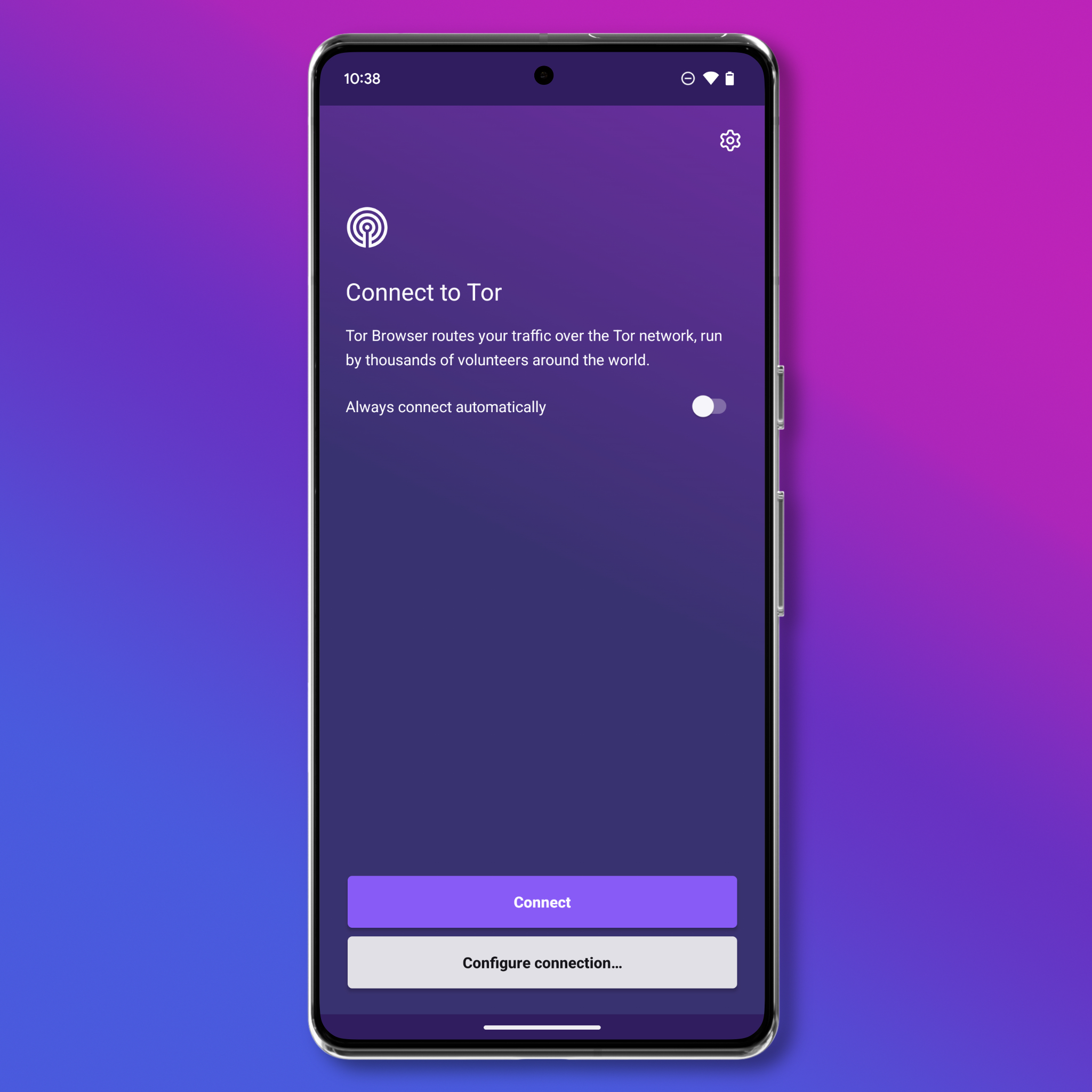
From here, you can start browsing the web if you like, no additional configurations required.
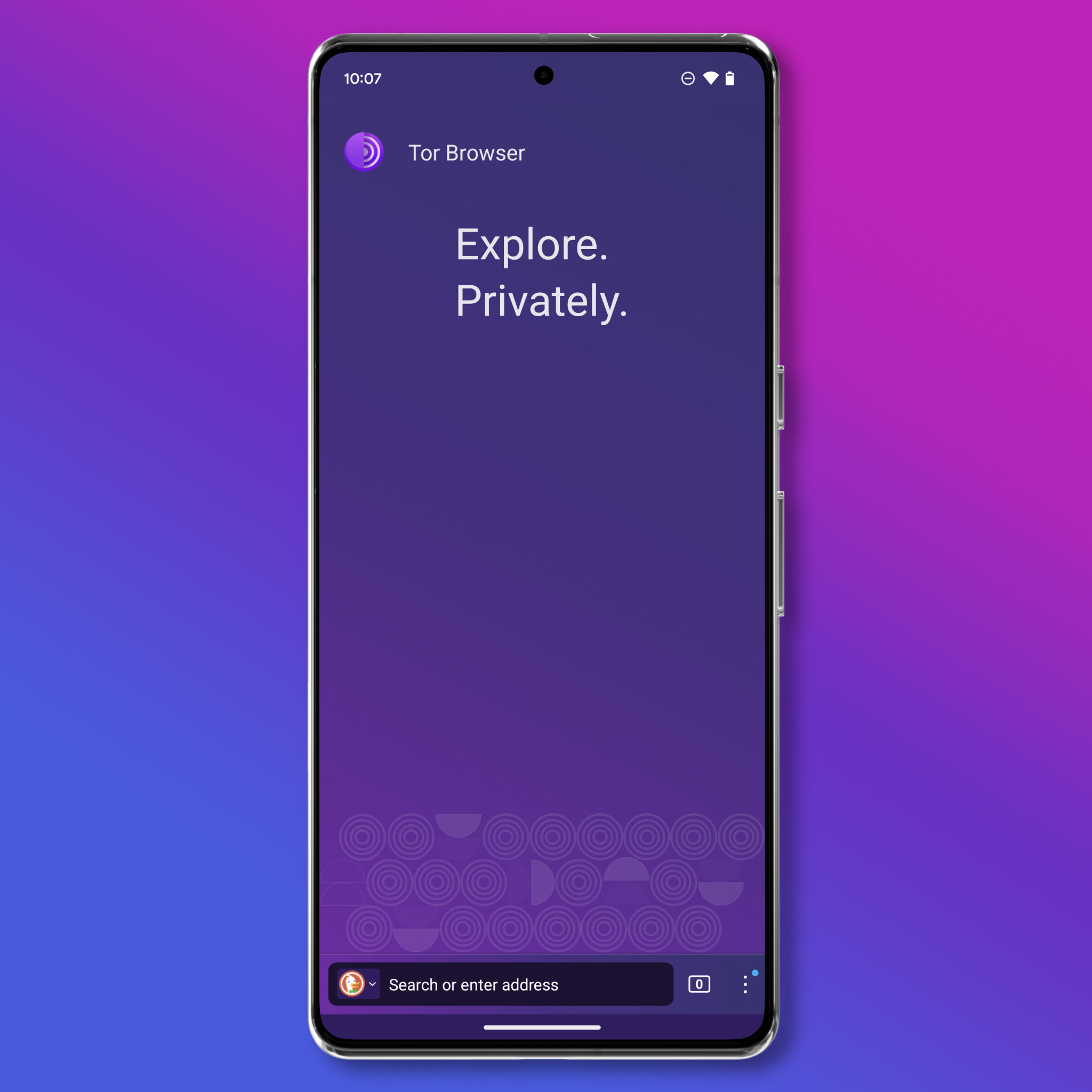 But if you want to dig in more, there are some settings to consider exploring. In the top righ corner, tap the Three-dot icon (⋮) > Settings.
But if you want to dig in more, there are some settings to consider exploring. In the top righ corner, tap the Three-dot icon (⋮) > Settings.
You'll find a number of options here to customize the app, but the most important one to know is "Security Level."
The Tor Browser's default "Standard" security level will block many known privacy and security issues found in other web browsers. For example, it uses an HTTPS-only mode and NoScript by default. You can also crank up the security further if needed.
Changing Tor's "Security Level" to its "Safest" setting disables a variety of website features that can potentially be used against you. This will make you safer from well-funded attackers who can interfere with your internet connection or use new unknown bugs in these features. But the "Safest" setting can make some websites unusable. The default "Standard" setting is fine for everyday privacy protection, but you can set it to "Safest" if you are worried about sophisticated attackers, or if you don't mind if some websites do not display correctly. You can get more information about each security level here.
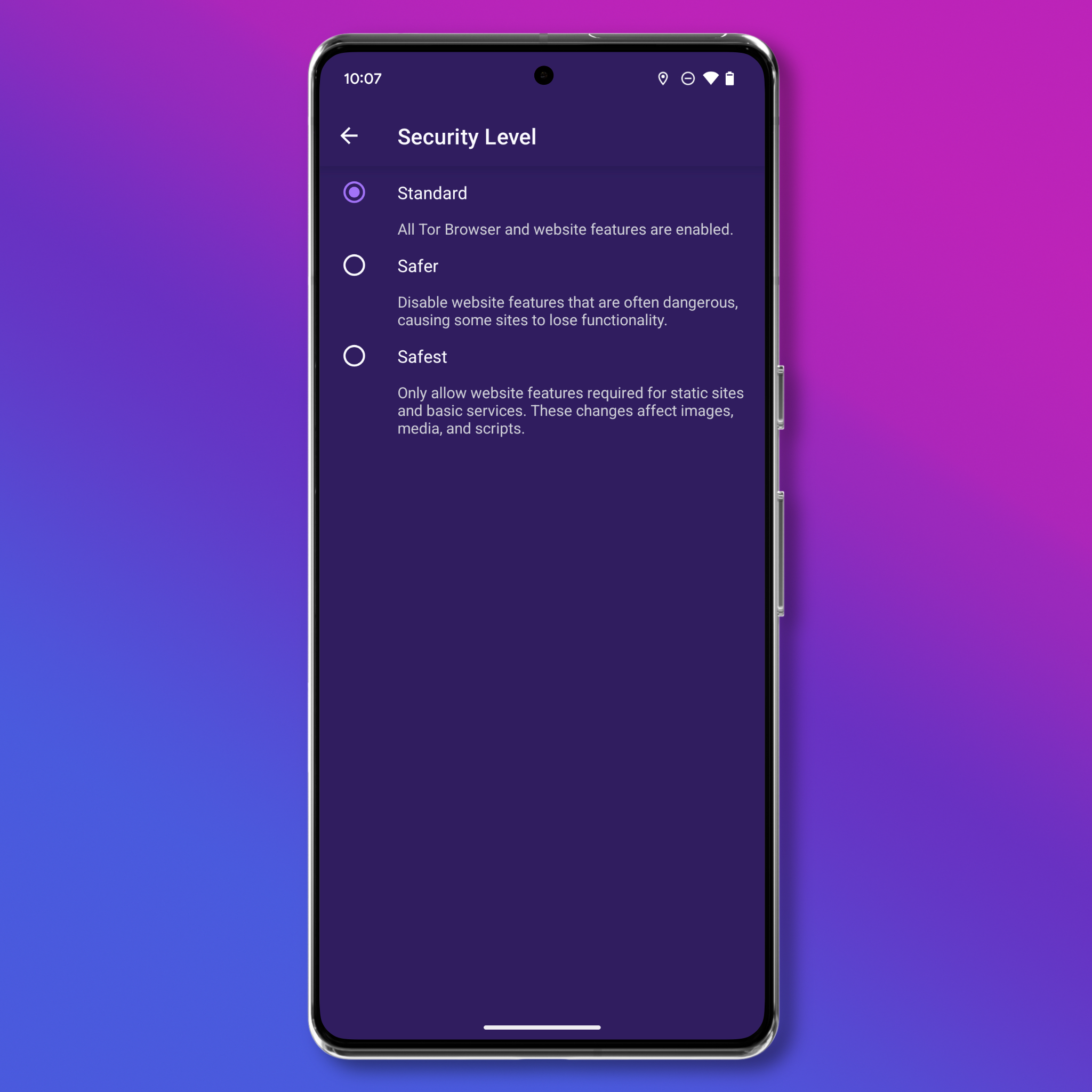
If Tor is not working for you and you're in a country where the Tor network is blocked, you can try connecting to a bridge. Head to Three-dot icon (⋮) > Settings > Tor Network > Config Bridge where you'll find three options:
- Obfs4: This cloaks your traffic and gets around some Tor blocking , but works best if you're in a country where Tor isn't blocked.
- Snowflake: Snowflake makes your internet activity appear as though you're using the internet for a regular video or voice call.
- Meek-azure: Makes it look like you are browsing a Microsoft website instead of using Tor. This option is incredibly slow, but if obfs4 and snowflake do not work, give it a shot.
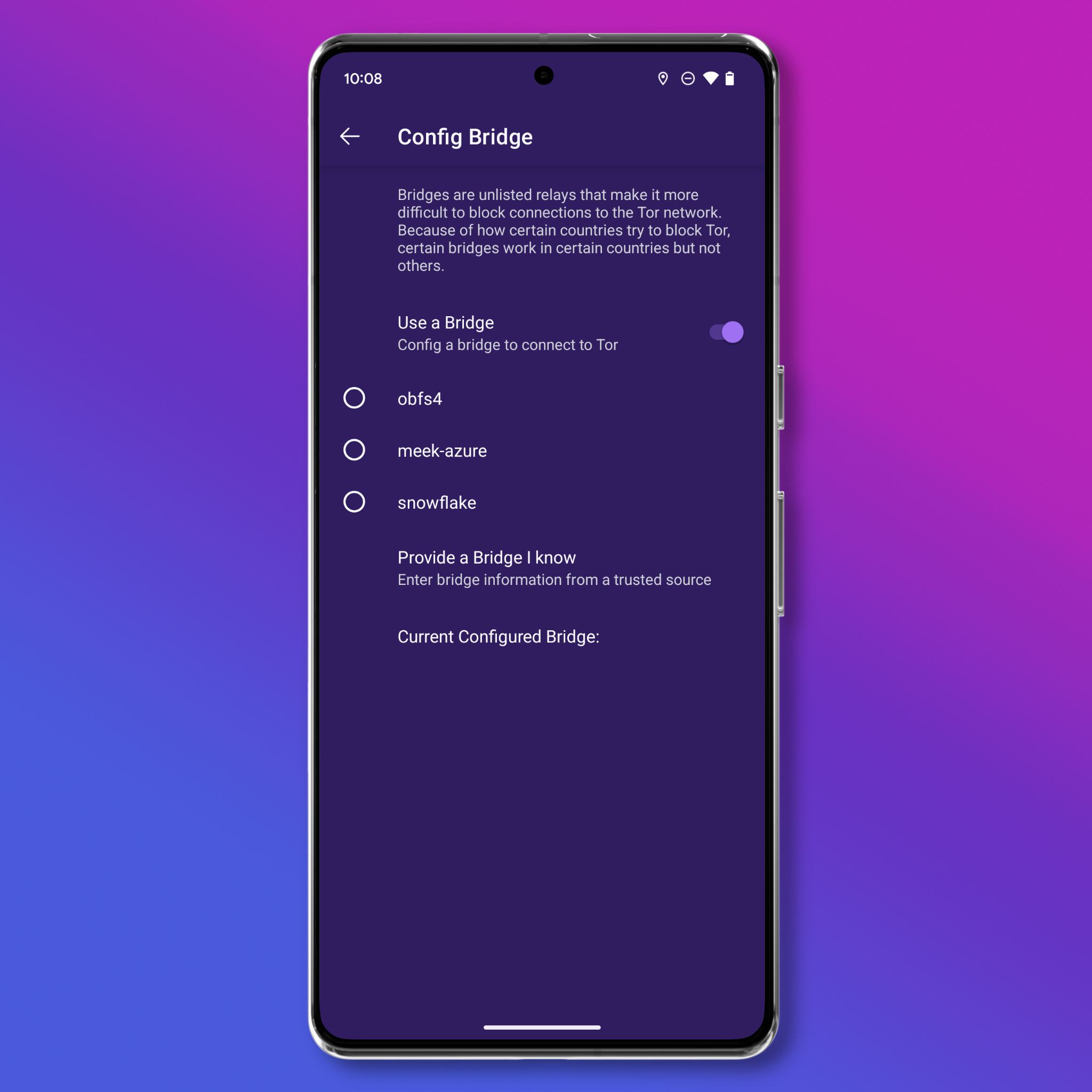
You can also manually enter in the address of a bridge if you have a trusted source that provides you with one. The Tor Project maintains a list of trusted bridges here.
On iPhone
When you open the Onion Browser, the first thing you'll need to do is choose how you want to connect to the Tor network, either through the app itself or by using Orbot. Using Orbot can shore up some security holes in how iOS handles video and audio, as well as better protect your IP address. But Orbot adds a more technical layer, and may require additional troubleshooting. If you're comfortable with that, go ahead and download Orbot, then follow the instructions in the Onion Browser to get it working.
If you do not want to deal with that, tap "Use built-in Tor" to get started.
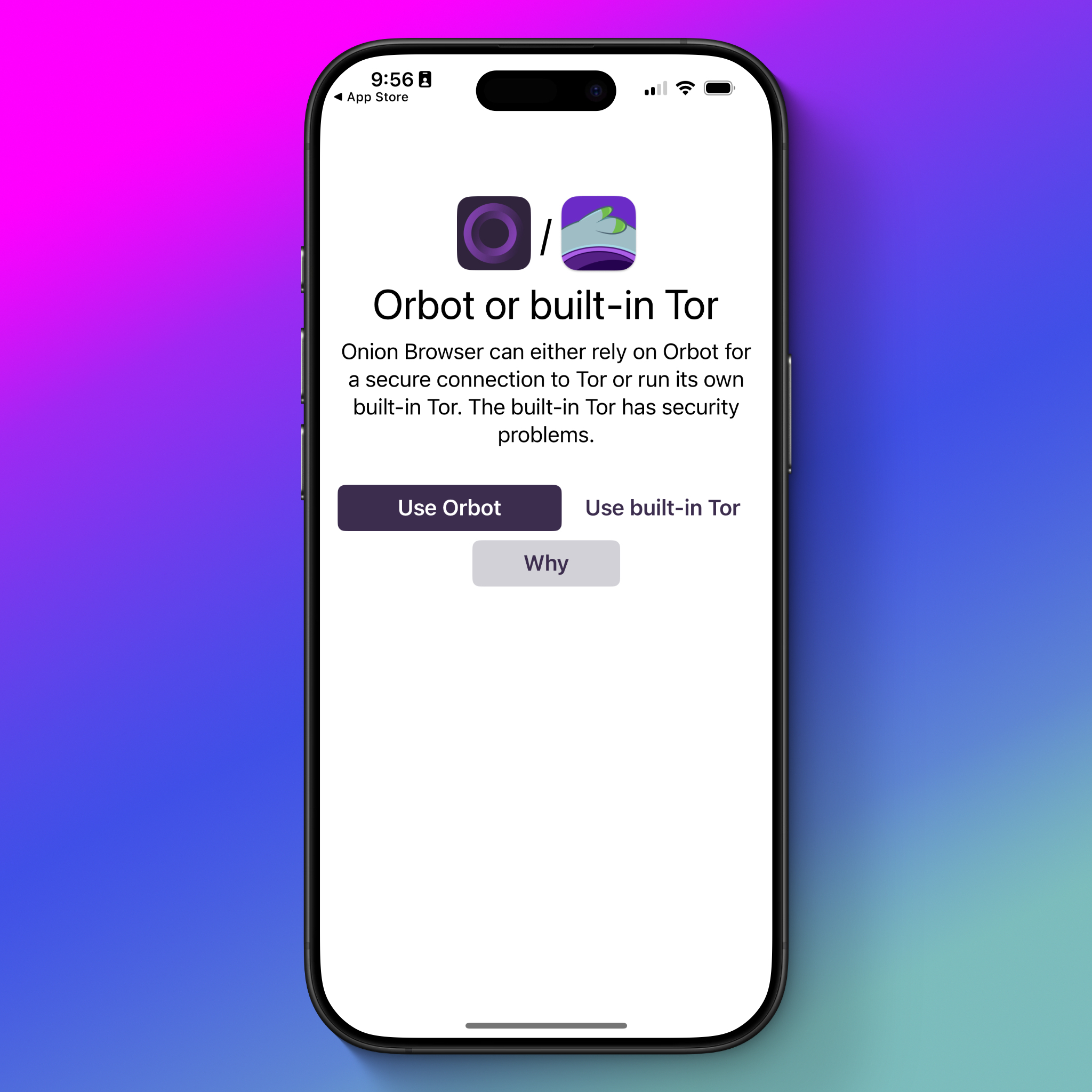
The Onion Browser itself is where you'll do all your browsing. From here, you can start using the internet as you usually would.
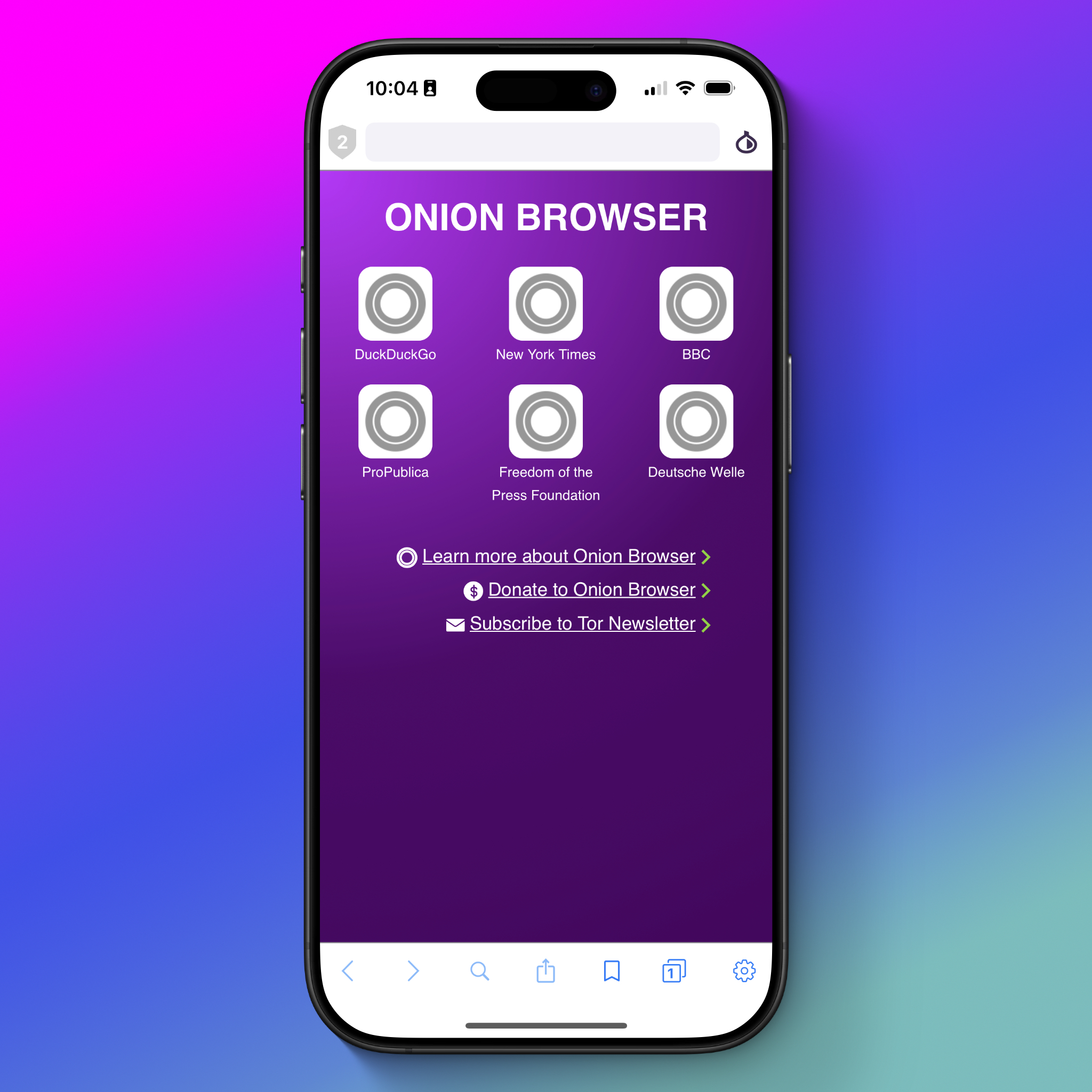
Depending on your needs, you may want to consider changing the default security level. Tap the shield icon in the top-left corner and you're shown three options: Gold, Silver, and Bronze.
When possible, we recommend changing this to the "Gold" option, which disables JavaScript. This can make some websites unusable, but protects against sites using JavaScript to find your IP address, and disables most audio and video players.
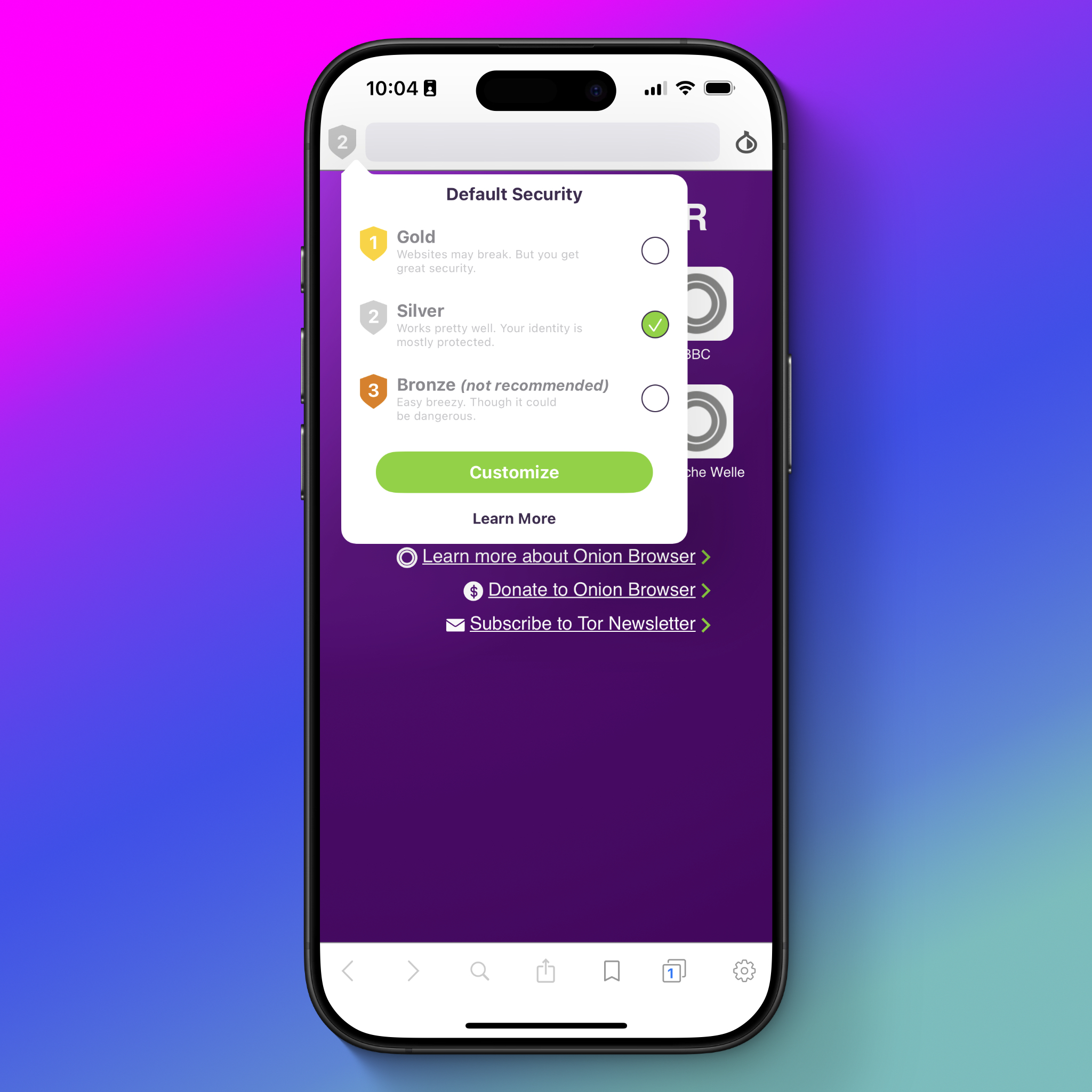
If Tor is not working for you and you're in a country where the Tor network is blocked, you can try connecting to a bridge. Tap the onion icon in the top-right corner of the app, then tap "Bridge Configuration." If you are unsure if you need to use a bridge, tap the "Try Auto-Configuration" button and the Onion Browser will attempt to find the right bridge for you. If that doesn't work, you can manually select one. While there are more options than this, the three main ones to know about are:
- Obfs4: This cloaks your traffic and gets around some Tor blocking, but works best if you're in a country where Tor isn't blocked.
- Snowflake: Snowflake makes your internet activity appear as though you're using the internet for a regular video or voice call.
- Meek-azure: Makes it look like you are browsing a Microsoft website instead of using Tor. This option is incredibly slow, but if obfs4 and snowflake do not work, give it a shot.